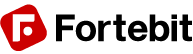Product Description
The QuickUSB is an USB-to-UART adapter cable, easy to use and supported on all the major operating systems.
It plugs into a standard USB port and brings all the UART signals to a convenient 6-pin 2mm pitch female connector (Hirose DF11 Series).
QuickUSB Features
- USB 2.0 Full Speed interface
- Full UART (RX/TX and RTS/CTS) at 3.3V
- Data transfer rates from 300 bps to 3 Mbps
- Extended operating temperature range: -40°C to 85°C
- Cable Length: 1.8 m

Technical Specifications
Drawings and Schematics

Pin Description
| Pin | Type | Name | Description |
| 1 | I | RXD | Asynchronous Data Receive line |
| 2 | O | RTS# | Request To Send flow control line |
| 3 | GND | GND | Power and signal ground |
| 4 | Power | VCC | 5V power output (USB VBUS) |
| 5 | O | TXD | Asynchronous Data Transmit line |
| 6 | I | CTS# | Clear To Send flow control line |
Operating Conditions
| Symbol | Parameter | Min | Typ | Max | Unit |
| VCC | DC Power Output (VBUS) * | 4.5 | 5.0 | 5.5 | V |
| Ta | Ambient Operating Temperature Range | -40 | 25 | 85 | °C |
(*) Output current might be limited by USB Host and internal adapter settings
Electrical Characteristics
These are applicable to pins RXD, CTS.
| Symbol | Parameter | Min | Typ | Max | Unit |
| VIH | Input High Voltage | 1.5 | 3.3 | V | |
| VIL | Input Low Voltage | 0.0 | 1.0 | V |
hese are applicable to pin TXD, RTS.
| Symbol | Parameter | Min | Typ | Max | Unit |
| VOH | Output High Voltage (IOH = -1 mA) | 2.2 | 2.7 | 3.2 | V |
| VOL | Output Low Voltage (IOL = 2 mA) | 0.3 | 0.5 | V |
Quick Start Instructions
Software Setup
The first time you want to use the QuickUSB you need to install the required software drivers for your Operating System. Please follow this procedure (one-time only):
- Plug the USB end of the cable to your PC and leave the other end unconnected
- If you have a recent OS version please allow the system to search for updated drivers:
- If the setup was successful, unplug the cable, the procedure is complete
- If the setup failed, unplug the cable and continue to the next step
- Download the latest official drivers for your OS version from the FTDI VCP Drivers page
- Run the driver setup package, or follow any alternate installation procedure accompanying the download
- After the software setup is complete go back to step 1 above, the OS should now be able to find the required drivers automatically
Using the Adapter
Once the required software drivers are correctly installed and configured by the Operating System, you should not need to repeat the above procedure anymore.

Just plug the cable on the target board first, then plug the USB connector to a free port on your PC.
The adapter will be visible as a new USB Serial Port device and a virtual COM port on Windows. This COM port number is the one to use with the EasyVR Commander.