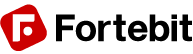Board overview
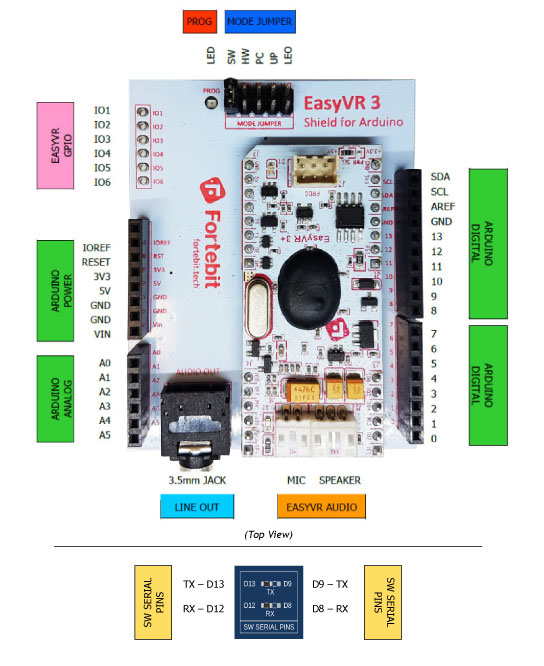
(Detail – Bottom View)
Pin assignment
| Group | Pin | Description | |
| ● | ARDUINO
HEADERS |
– | Arduino UNO-R3 Shield interface, pass-through connectors
(Pins 0-1 are in use when J12 is set to UP, PC, HW or LEO) (Pins 12-13 or 8-9 are in use when J12 is set to SW) |
| ● | EASYVR
AUDIO |
– | Audio cables connectors of the EasyVR 3 module (microphone and speaker) |
| ● | LINE OUT | – | 3.5mm stereo/mono jack (16Ω – 32Ω headphones or line-level output) |
| ● | MODE
JUMPER |
SW | Arduino Software Serial (connected to pins 12-13 or 8-9) |
| HW | Arduino Hardware Serial (connected to pins 0-1) | ||
| PC | PC Mode (Arduino disabled, EasyVR in command mode) | ||
| UP | Update Mode (Arduino disabled, EasyVR in boot mode) | ||
| LEO | Leonardo Update (Arduino enabled, EasyVR in boot mode) | ||
| ● | PROG | – | Red light indicator for Flash programming modes (UP and LEO) |
| ● | SW SERIAL PINS | RX | Use resistor to select Software Serial RX pin: 12 or 8 |
| TX | Use resistor to select Software Serial TX pin: 13 or 9 | ||
| ● | EASYVR
GPIO |
IO1 | General purpose I/O as found on the embedded EasyVR 3 module (referenced at the internal VDD logic level – see note below) |
| IO2 | |||
| IO3 | |||
| IO4 | |||
| IO5 | |||
| IO6 | |||
Note: The General Purpose I/O lines (IO1-IO6) are at nominal 3.0VDC level. Do not connect higher voltages directly to these pins!
Mode Jumper settings
This jumper selects the operating mode of the EasyVR Shield and it can be placed in one of four positions:
- SW – Software Serial mode
Use it for controlling the EasyVR module from your Arduino sketch through a software serial port (using pins 12-13). You can also connect the EasyVR Commander in this mode, provided that the running sketch implements bridge mode (see the Arduino library examples).
- HW – Hardware Serial mode
Use it for controlling the EasyVR module from your Arduino sketch through the hardware serial port (using pins 0-1).
- PC – PC Connection mode
Use it for direct connection with the EasyVR Commander. In this mode, the Arduino controller is held in reset and only the embedded USB/Serial adapter is used.
- UP – Flash Update mode
Use it for firmware updates or to download sound table data and custom grammars to the on-board flash memory from the EasyVR Commander. In this mode, the Arduino controller is held in reset and only the embedded USB/Serial adapter is used. The EasyVR module is set in boot mode.
- LEO – Leonardo Update mode
This is similar to the regular Flash Update mode, for Arduino boards that don’t have a separate USB/Serial adapter, such as Arduino Leonardo. The EasyVR module is set in boot mode, but the Arduino controller is not reset and it must be running the special “bridge” sketch.
Software Serial Pins settings
On the bottom side of the board there are two SMD resistors that you can move to select the two pins of Arduino that the EasyVR will be connected to when in Software Serial mode (Mode Jumper on SW).
- RX – Software Serial Receiver pin
- D12 – Use digital pin 12 as serial receiver (default)
- D8 – Use digital pin 8 as serial receiver
- TX – Software Serial Transmitter pin
- D13 – Use digital pin 13 as serial transmitter (default)
- D9 – Use digital pin 9 as serial transmitter
The choice of pins 12-13 is maintained for backward compatibility with the previous hardware revisions of the EasyVR Shield. However those pins may also be used for the SPI interface, so another choice of pins 8-9 is provided. If you want to use different pins make sure the receiver pin supports change interrupts.